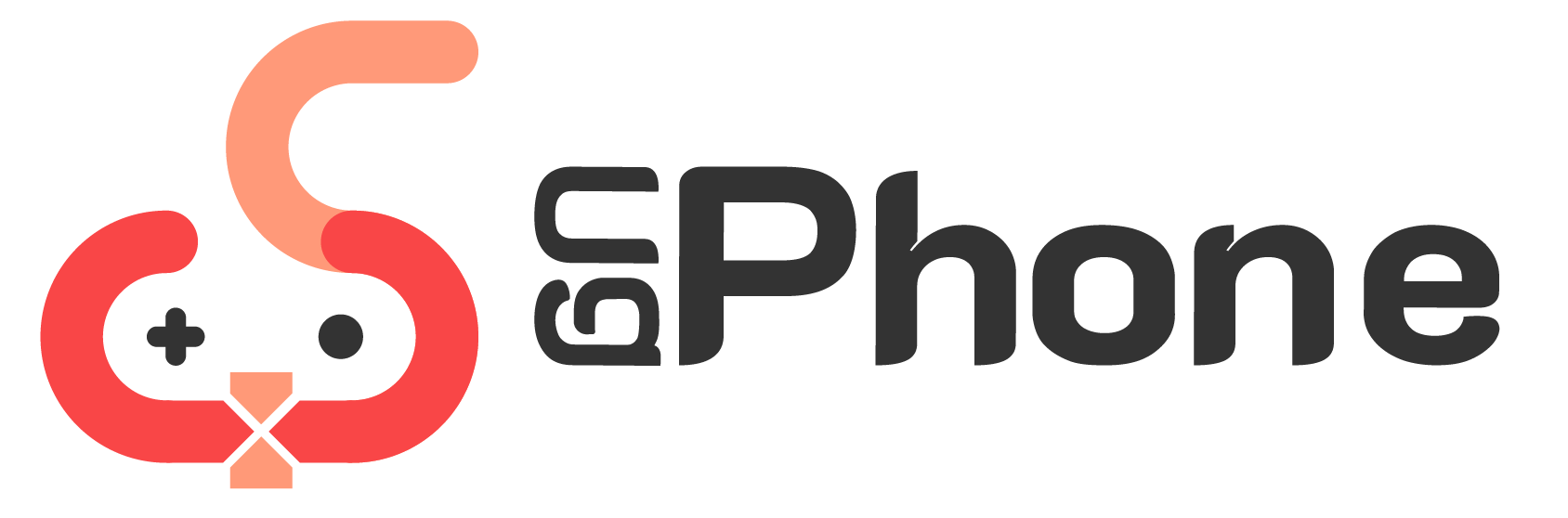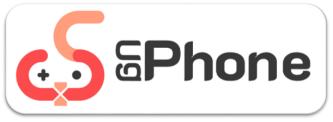The key mapping is now available on the PC version of the UgPhone app! You can customize the keyboard settings in the game to most authentically replicate the habits of PC operations.
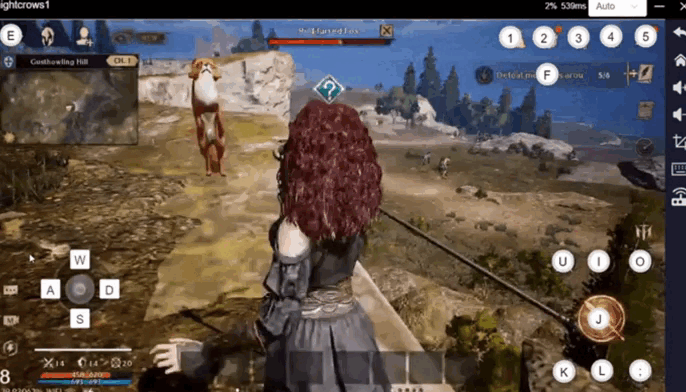
What is key mapping?
Key Mapping in UgPhone refers to mapping keys on the keyboard to software functions or actions, so that users can control operations in the software with hardware devices.
For instance, in a mobile game, you can use the key mapping feature to set specific keys on the keyboard for actions such as moving, attacking, jumping, etc in the game, eliminating the need for touch screen control. This can improve operational convenience and gaming experience.
How to use key mapping in UgPhone?
1、Open the settings interface
Log in to the PC version of the UgPhone app, open your cloud phone device. Then click on the Key Mapping button on the side bar to enter the setting interface.

2、Set basic key mapping
Assign key mapping to all basic function keys in the game. Common key assignments include:
① Direction Key
Use the WASD key to perform character movement operations.
First, click on the “keyboard walking” button.
Secondly, drag the key to the corresponding direction key in the game.
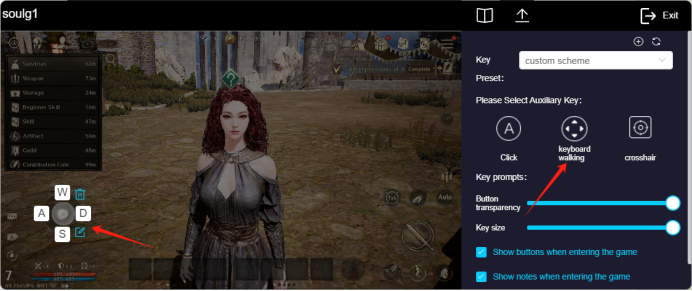
② Click Key
Set clicking key in each function button to implement its unique function.
First, click on the “click” button.
Next, drag the button to the corresponding function key area.
Finally, press the keyboard key to enter the control value.
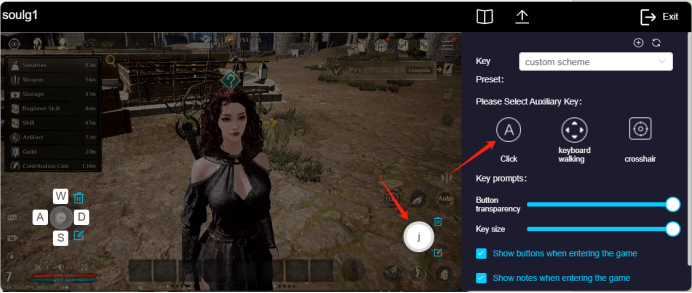
In addition, there’s the “button transparency” value that can adjust the transparency of the mapped keys to prevent obstructing game content.
The “key size” value can simultaneously adjust the size of the click key for more precise mapping.
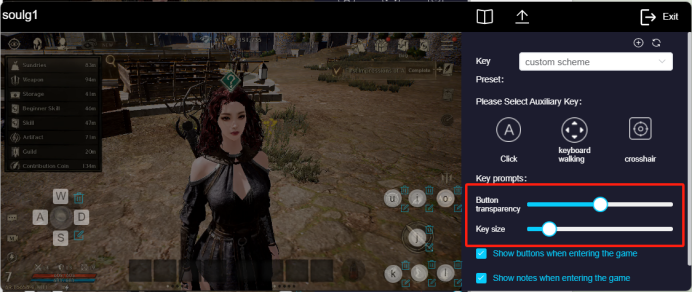
③ Aim Key
The aim key is generally used for the gun-aiming function in FPS games.
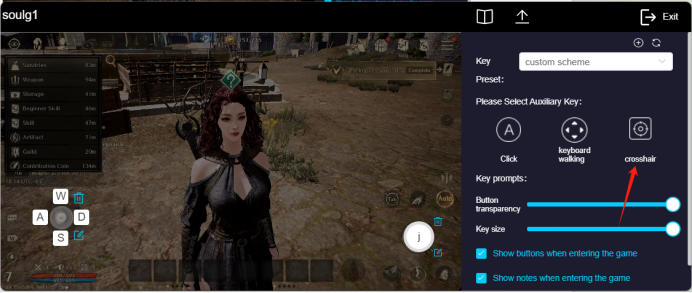
3、Save and Reset
After the keys have been set, the “Save” button can be used to save the current key scheme, while the “Reset” button can reset all keys for reconfiguration.
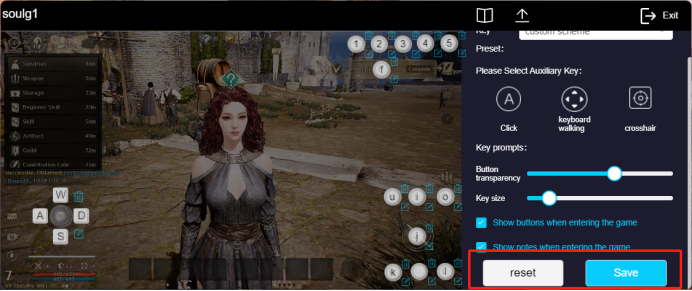
4、Key Setting Sharing
After saving a specific game key mapping scheme, you can share it with friends for direct use.
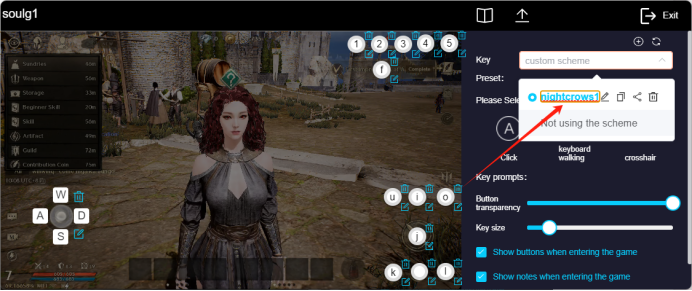
Firstly, choose the scheme that you want to share.
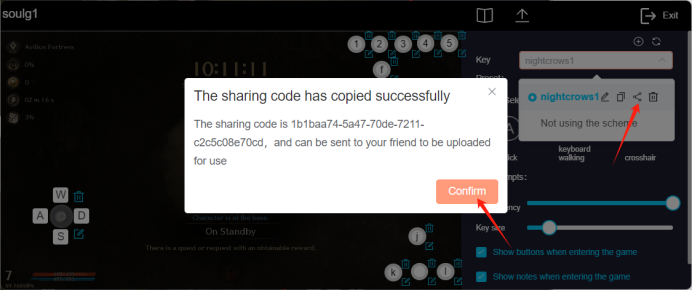
Next, click the share icon and copy the code to give to your friend.
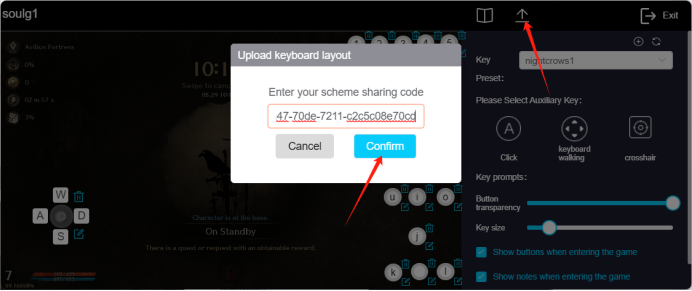
Finally, your friend can paste your code to use your scheme.
5、Exit setting and startup function
After setting is completed, click exit to quit the setup interface, then you can continue to play the game using key mapping.
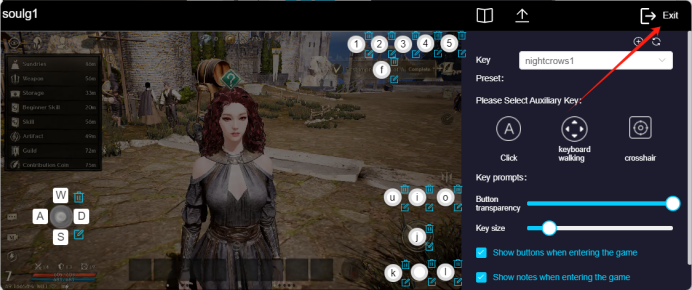
When you reopen the cloud phone, if the key mapping function is not started, you can directly start the preset scheme by clicking the “Apply Key Binding with One Click” button.
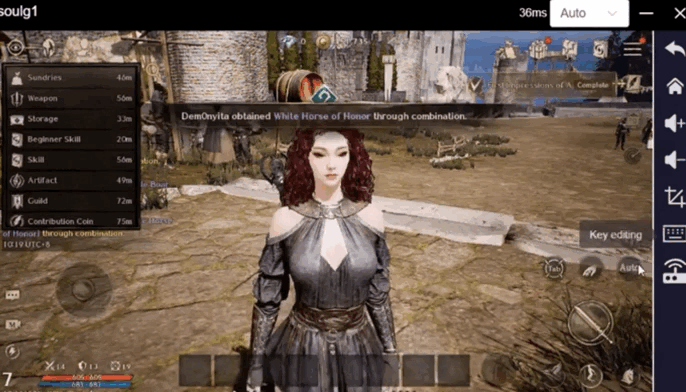
In addition, it’s important to note that the key mapping settings for landscape and portrait games are not compatible. You will need to set a new plan for each!
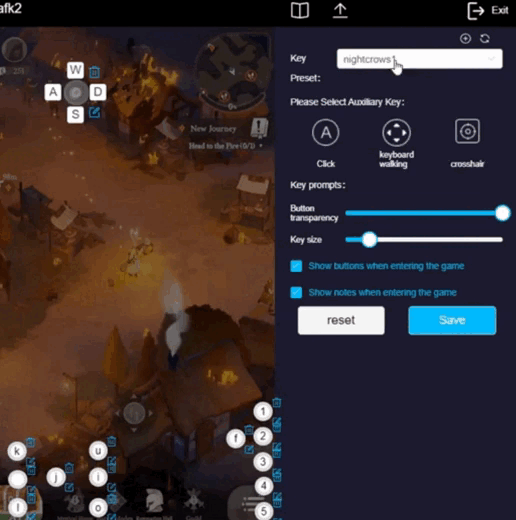
What are you waiting for? The new version has been launched, hurry up and download UgPhone to play games!