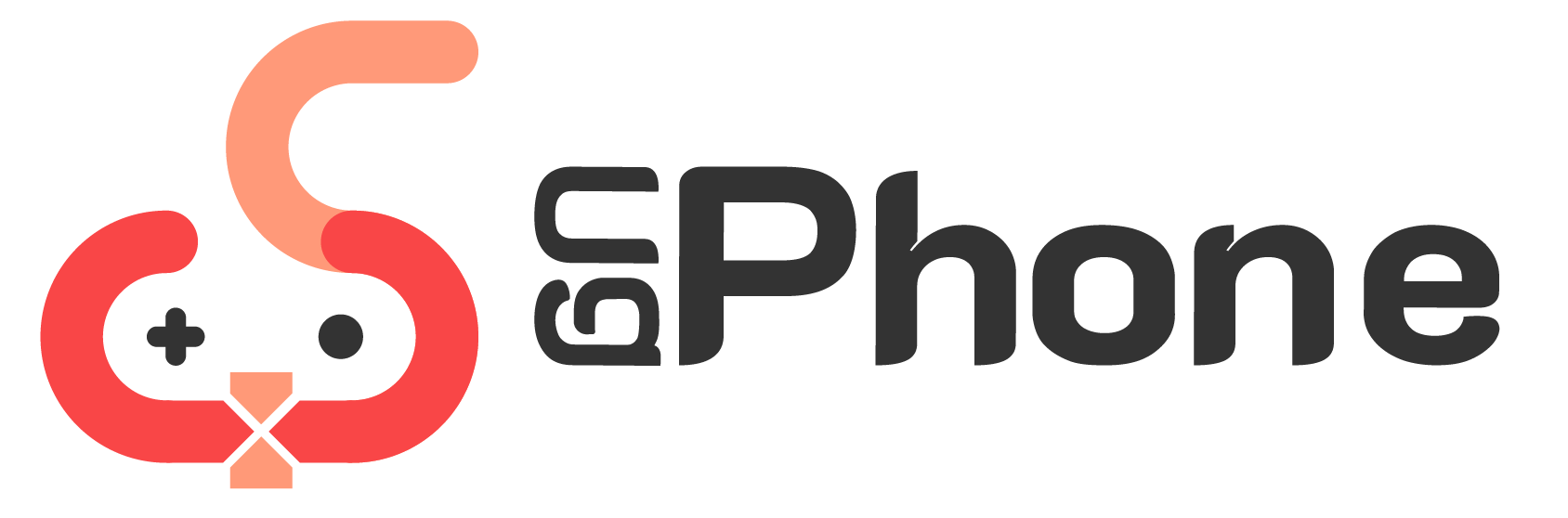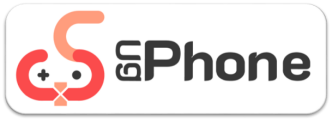Pet Simulator 99 is a popular game in Roblox, with up to 90,000 players online at the same time and a 96% satisfaction rating. In the game, you will lead your pets to continuously mine coins, unlock maps, and play various fun mini-games. You can also exchange items to strengthen and unlock more pets, as well as trade with other players for rare pets.
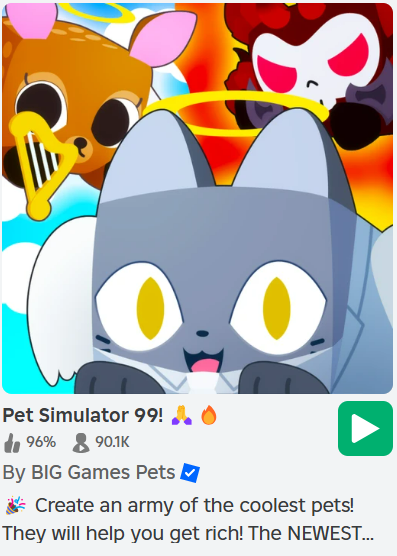
Why use UgPhone to play PS99?
1、24/7 Non-Stop Auto-afk Ability!
Using UgPhone to play PS99 allows you to continuously auto-afk and mine coins for 24 hours. You just need to set up the actions and position of AutoClicker, and let UgPhone run the game, freeing up your hands now!
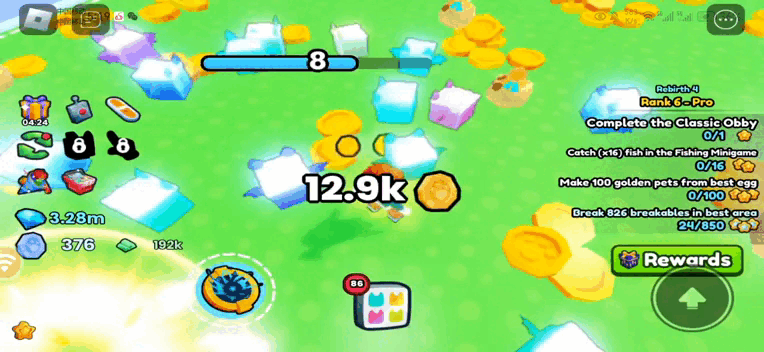
2、Multi-Device Operation, Play on Multiple Devices Simultaneously!
You can use UgPhone to play PS99 on mobile, PC, and web browser. Furthermore, you can purchase multiple cloud phone devices to run multiple game accounts! On PC, you can even use group control and key mapping functions to easily and conveniently play ps99!
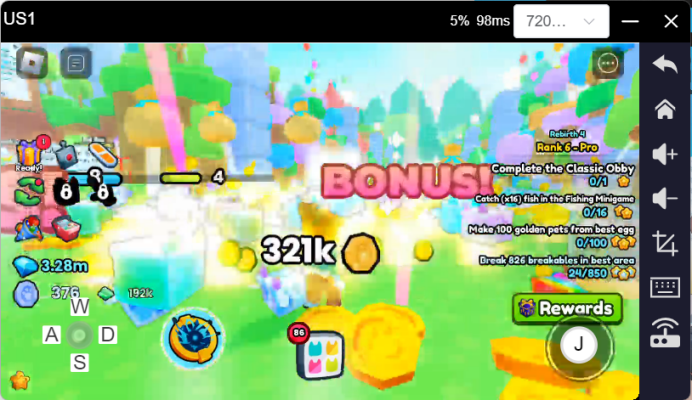
Key Mapping
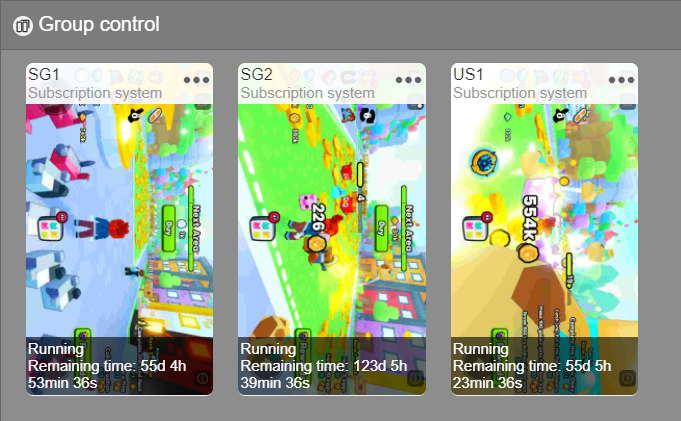
Group Control
3、Free up Your Memory, Low-latency Gaming Experience!
With the small-sized UgPhone app, you can access multiple high-memory games. When using ugphone for auto- afk, you can simply exit the app in the background, and the game will continue running on the cloud phone device, without using the memory and data of your actual phone.
Additionally, ugphone has provided multiple servers that cover nearly all global networks, allowing you to enjoy PS99 with low latency!
How to download and play PS99 on UgPhone?
1、Install the game
Open the cloud mobile device and access the Game Center to download and install Roblox.

2、Download and set up AutoClicker
AutoCliker is an automatic clicking app that is used to prevent disconnections caused by long periods of inactivity in PS99.
To ensure a continuous connection, it is necessary to download the Autocliker software and configure it for 1-point mode on the screen, typically with a click frequency of 10-20 minutes.
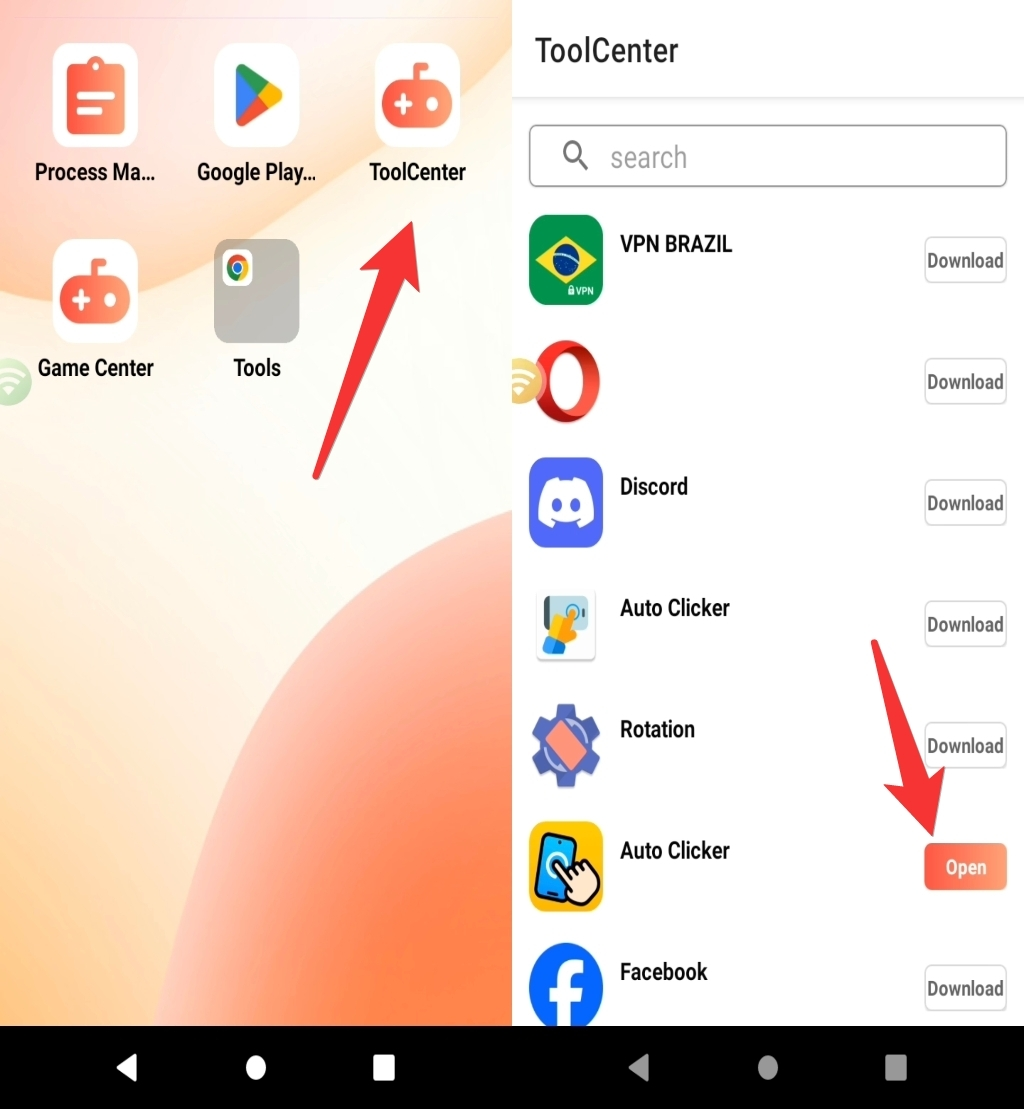
Download and Install AutoCliker
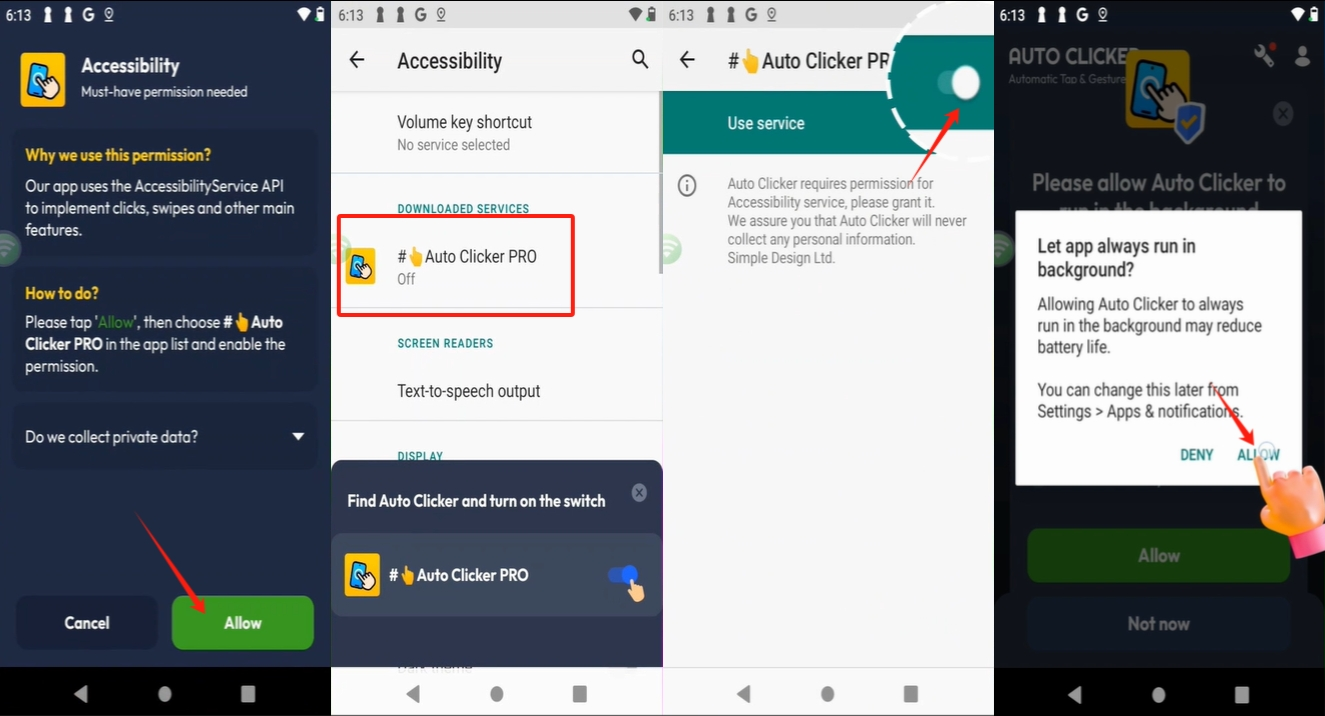
Permission Settings
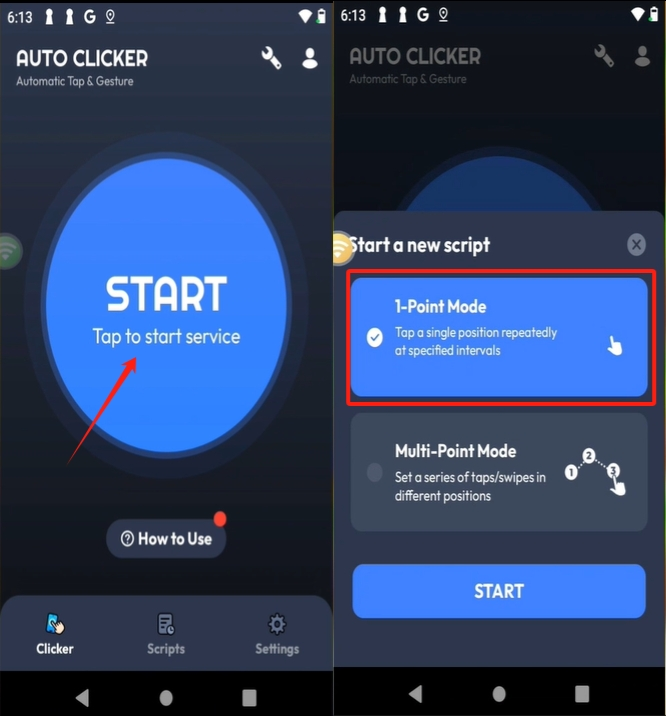
Start to Use
3、Login and start to play PS99
Register or log in to your Roblox account, complete the security verification process, and search for “Pet Simulator 99”. Once you find it, click on it to start the game.
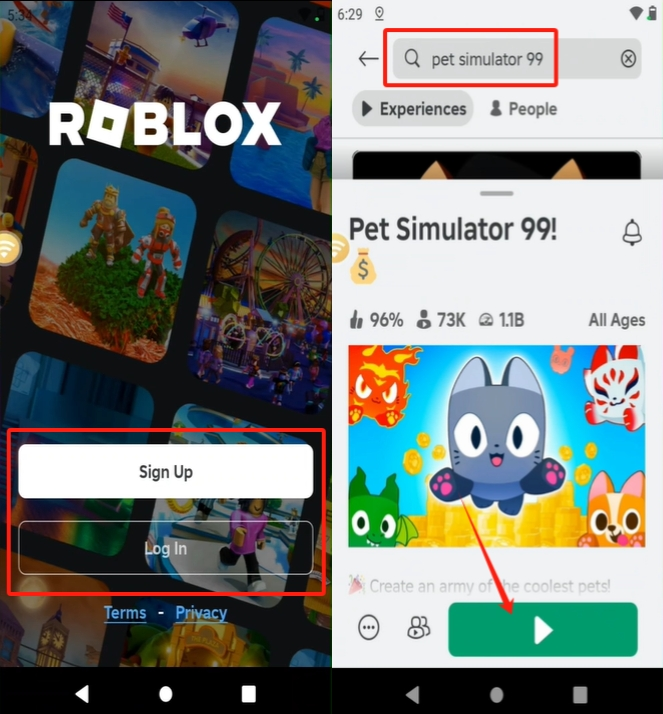
4、AutoClicker settings in the game
Guide the character to the mining area and adjust the position and time interval of the AutoClicker within the game. Be cautious not to let the character move beyond the boundary lines of the area.
It is recommended to click the screen at least once every 20 minutes to prevent the account from disconnecting. Adjust the autoclicker time interval to be between 10-20 minutes.
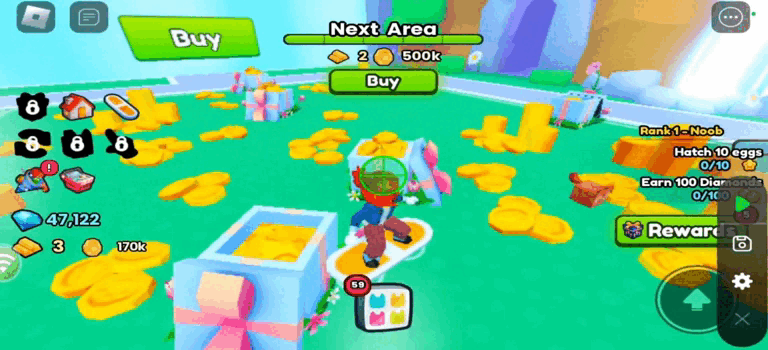
Once you have completed the above steps, you can start basic auto-afk diamonds mining on the map!
By using UgPhone, not only can you free up your hands, but you can also efficiently earn more in-game currency, such as coins, gold bars, and even diamonds. This will greatly assist you in unlocking maps, purchasing items, and trading pets with other players.